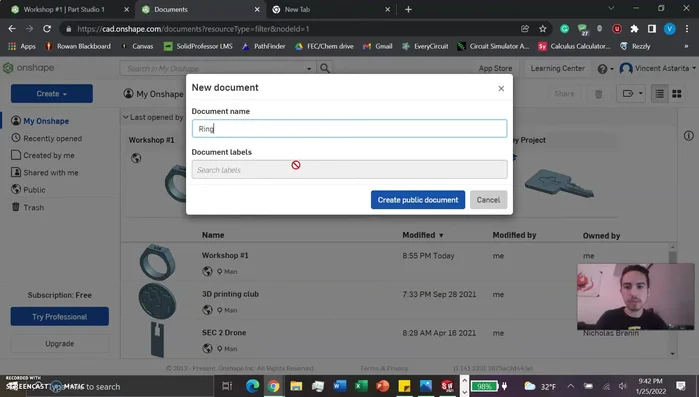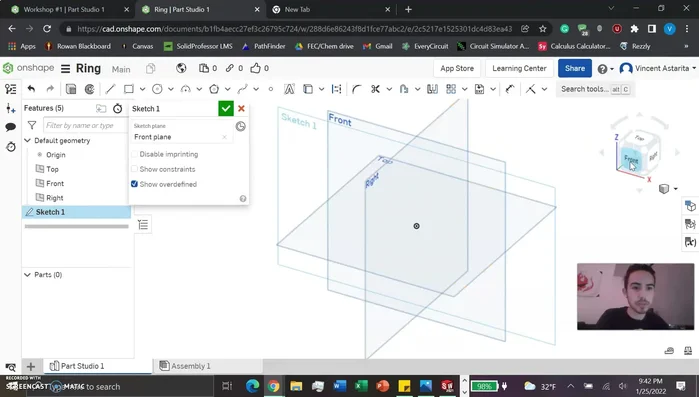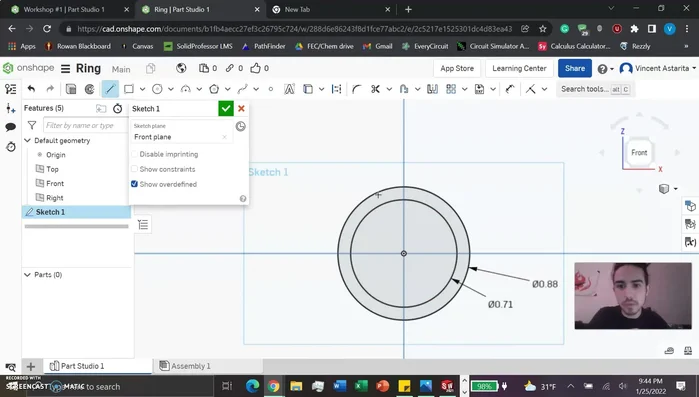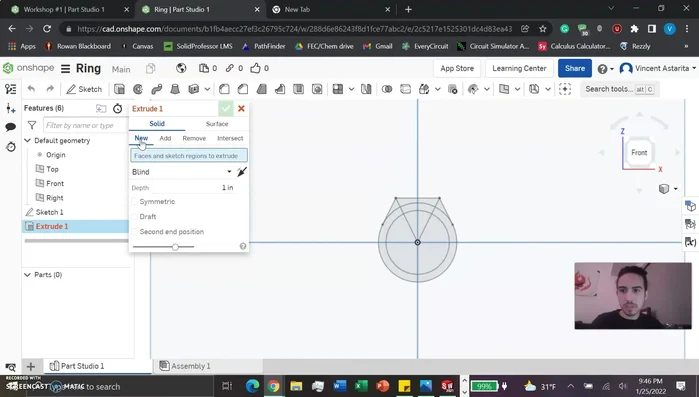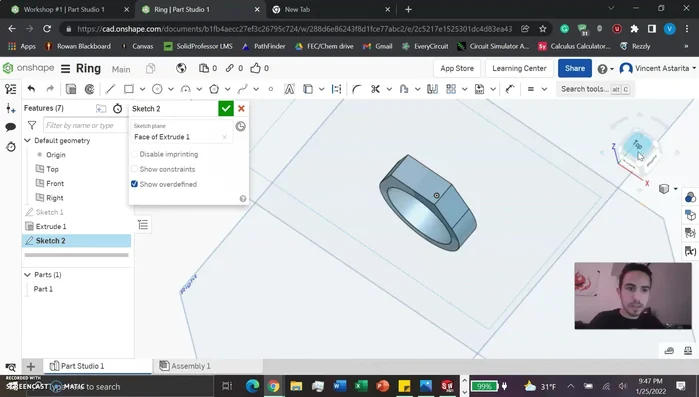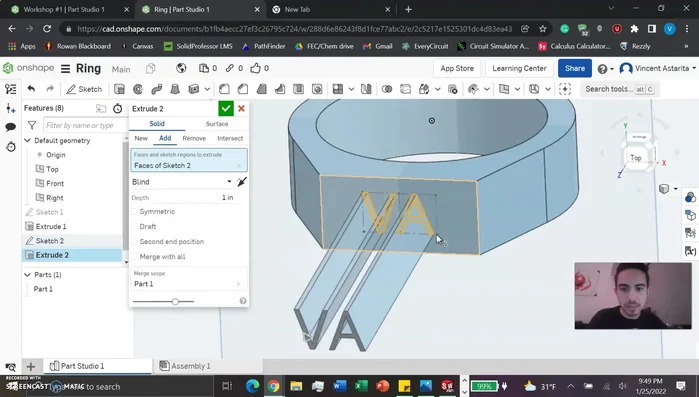Ever dreamed of crafting a unique, personalized ring reflecting your style? Forget mass-produced jewelry; this tutorial empowers you to design and 3D print your own exquisitely engraved ring, all from the comfort of your home. We'll leverage the power of Onshape, a robust and user-friendly cloud-based CAD software, to guide you through the entire process, from initial concept to final polished piece. No prior CAD experience is necessary – we’ll break down every step in a clear, accessible manner.
This guide provides a comprehensive walkthrough of creating a stunning engraved ring using Onshape's intuitive tools. Learn how to model the ring's base, incorporate intricate engravings, and prepare the design for 3D printing. Get ready to unleash your creativity and follow the step-by-step instructions below to bring your personalized ring design to life.
Preparation and Safety Guidelines
- Onshape (free 3D modeling software)
- 3D Printer
- Always wear appropriate safety glasses when operating 3D printing equipment. Resin and FDM printers can produce airborne particles or ejected materials that can cause eye injury.
- Ensure adequate ventilation when 3D printing, especially with resin printers. Resin fumes can be harmful to your health.
- Use caution when handling sharp objects. The ring, especially after post-processing, may have sharp edges that require careful handling.
Step-by-Step Instructions
Create Onshape Document
- Create a new Onshape document and name it (e.g., 'ring').

Create Onshape Document Sketch Ring Dimensions
- Make a sketch on the front plane. Draw two concentric circles to define the inner and outer diameters of the ring. Dimension these circles to your desired size (e.g., 0.71 inches inner diameter, 0.88 inches outer diameter).

Sketch Ring Dimensions Sketch Engraving Area
- Create a second sketch on the front plane for the engraving area. Use the line tool to draw a rectangle within the outer circle. Use constraints (equal dimensions) to ensure the rectangle is centered and has the desired dimensions (e.g., 0.49 inches wide, 0.33 inches tall).

Sketch Engraving Area Extrude Ring Body
- Extrude the ring’s body. Select the outer circle and inner circle areas in your first sketch. Extrude them outwards to a chosen thickness (e.g., 0.24 inches).

Extrude Ring Body Sketch Engraving Text
- Create a sketch on the top plane for the engraving. Use the text tool to add your desired text. Position and size the text carefully within the rectangle (e.g., dimensions 0.13 inches by 0.13 inches). Use constraints as needed.

Sketch Engraving Text Extrude Engraving
- Extrude the text downwards (into the ring) to create the engraving. Adjust the extrusion depth as needed (e.g., 0.078 inches) to achieve the desired engraving depth.

Extrude Engraving
Read more: Ultimate Guide to Making Inlay Rings with Bentwood Ring Supplies
Tips
- Ensure your dimensions are in inches.
- Use constraints effectively to ensure accurate dimensions and centering.
- Keep your text simple for easier 3D printing.